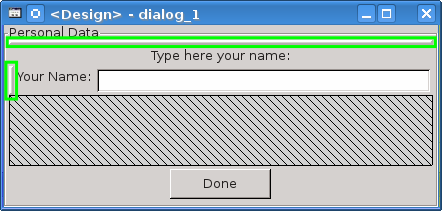The design window shows the frame or panel you are creating in WYSIWYG mode and allows you to select a widget from the main palette and to put it on an empty slot of a sizer. You can show the design window by double-clicking on the icon of a frame or dialog in the tree window.
By clicking with the right mouse button on a widget you can access the context menu.
Notice that the sizers, which are invisible elements, have a little gray “handle”. They are marked with green boxes in the screenshot above. Click to the handles to select the sizer or let the pop-up menu appear.
The pop-up menu is the same as the one you get in the Tree Window, as shown in Figure 5.3, “The menu for a widget” or in Figure 5.4, “The menu for a sizer”.